Google Play Permission Whitelisting
Introduction
To get access to the READ_SMS permission through the Android API, you must follow strict guidelines to have your mobile app whitelisted.
The Pngme integration team can assist your mobile developer(s) in the release cycle of your app when you are ready to go live in the Play Store.
Please contact [email protected] for assistance with whitelisting.
NoticeIt can take 2-5 days for whitelisting to complete and it may take multiple submissions. Please allow enough time in your release cycle to complete the whitelisting with the Pngme team.
Step 1
Grant the Pngme team permissions to the Google Play Console.
- Navigate to
play.google.com/console - Click on Users and permissions on the left-hand side of the page
- Click on Invite new users button on the right-hand side of Users and permissions page
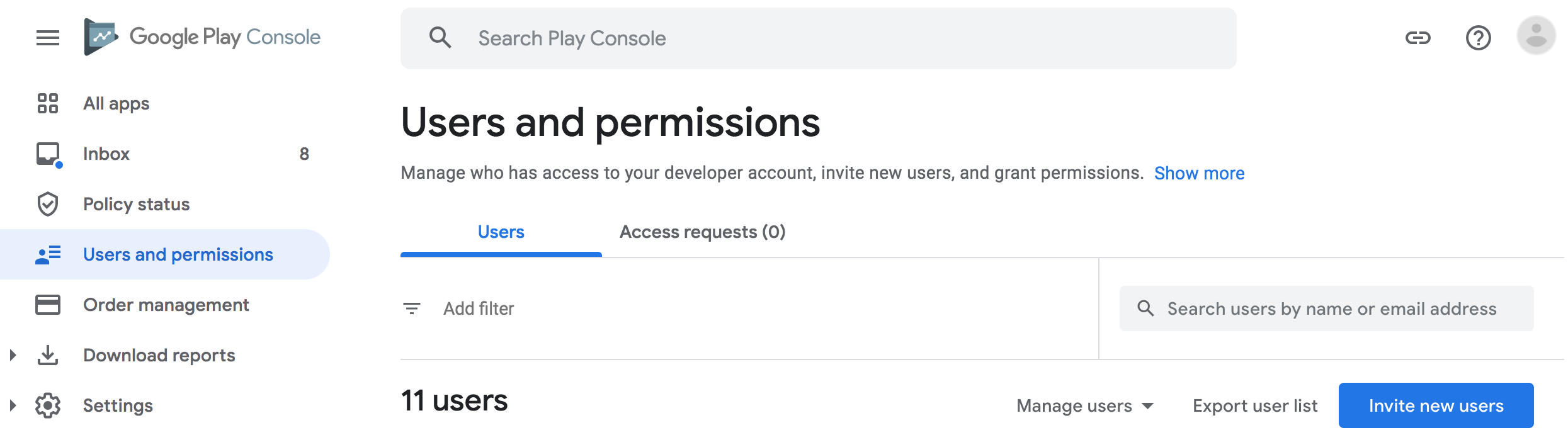
Add the following emails to the Google Play Console
Please add the following email to the console [email protected]
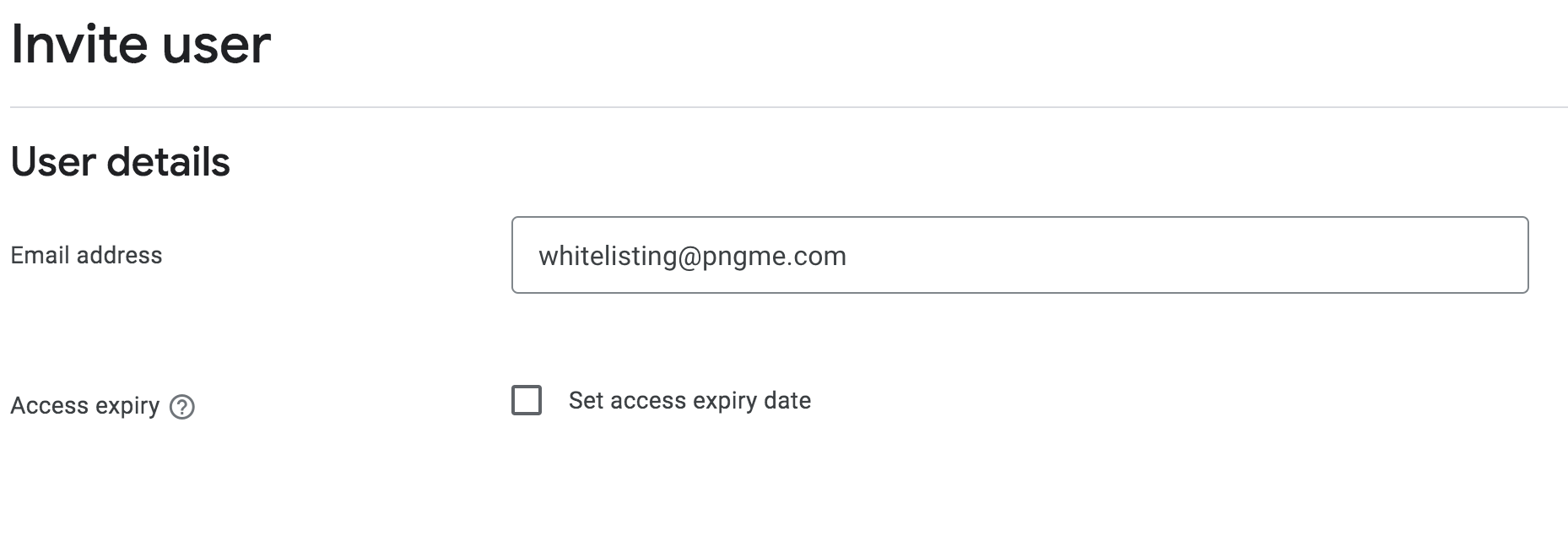
Click Add app under App permissions tab, select your mobile app, and click Apply
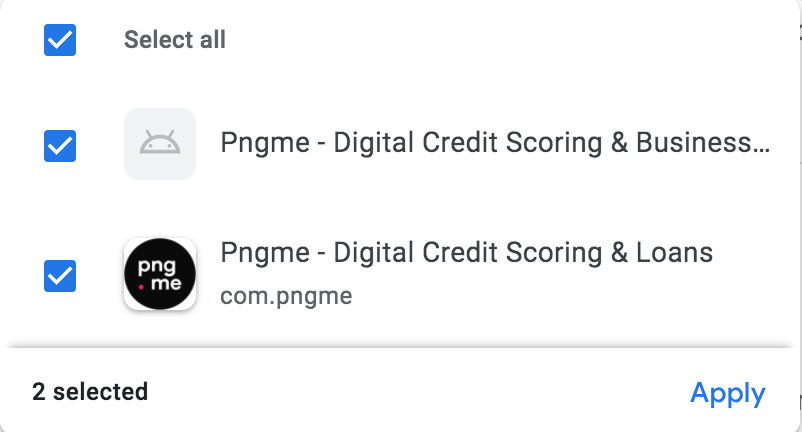
Click on Account permissions tab and select all boxes in Releases section, then click Invite user

Step 2
Create a video of the mobile app user experience
If you would like, the Pngme team can create this video for you. To do this, we need an APK build and user login for testing purposes.
Important StepPlease share your
.apkand test user credentials with [email protected]
If you would like to create this video yourself, you will need to:
- Upload the
.apkto an Android emulator. - Login using test user credentials and provide a video of the mobile app user flow, including the SMS permissions request and the loan or application for credit being completed.
WarningIf you do not update your Google Play listing to be compliant with Google's lending policies your app will not be whitelisted and you will be unable to launch.
Step 3
Ensure the description of your mobile app is updated on Google Play
Sections that need to be included:
- What will the USSD data be used for
1.1 Ideally, include screenshots of the permissions page in your mobile app that explains what access the user is giving you
Example screenshot
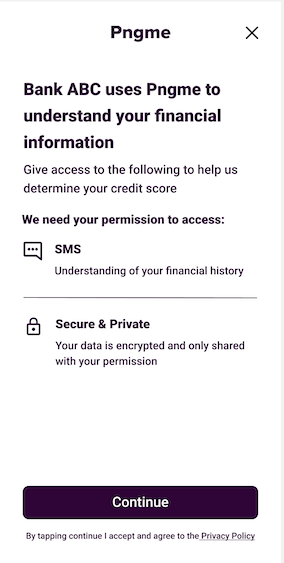
- Clearly state the loan details in the Google Play description
2.1 Interest rate range (min and max rates)
2.2 Loan tenor (min and max duration of the loan)
2.3 Fees (if applicable)
2.4 Loan amounts (min and max loan amounts)
Example:
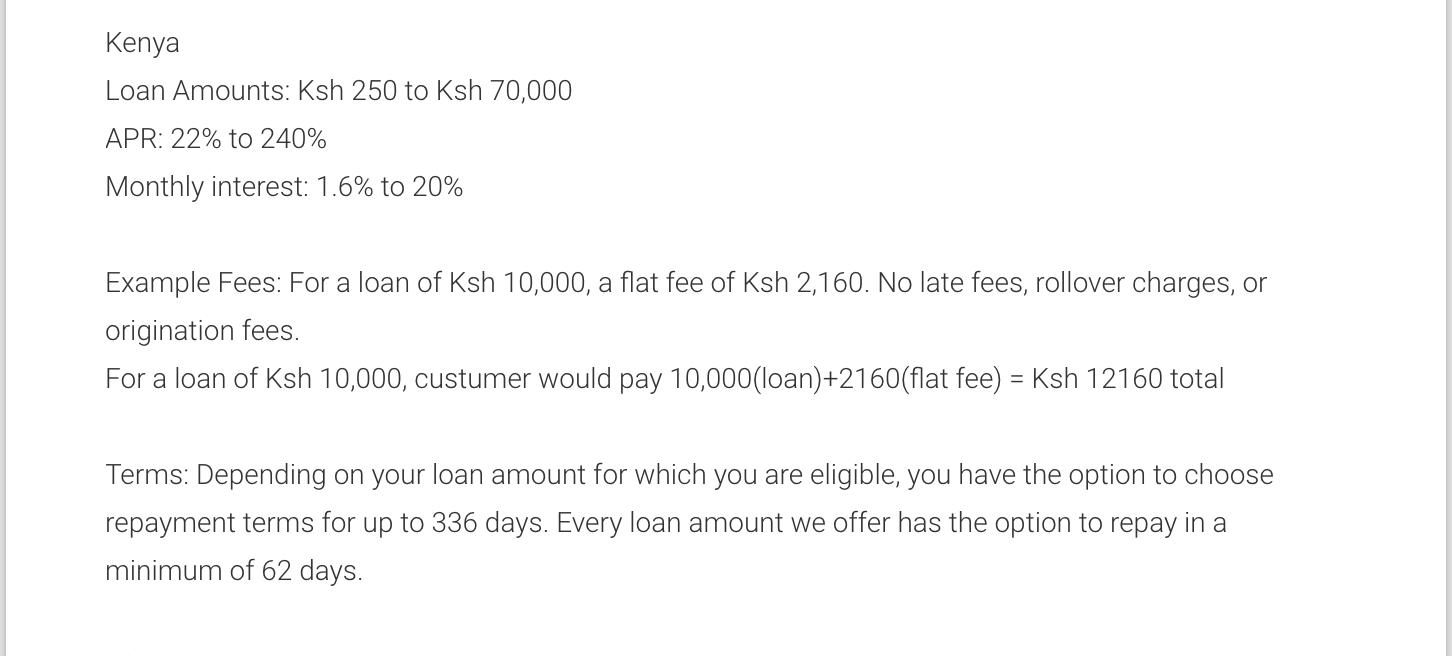
Final step
The Pngme integration team will reach out to you and complete the whitelisting submission through the Google Play Console.
If you would rather complete this step yourself, we can do a Zoom call with your team to ensure the submission is done successfully.
Please contact [email protected] for assistance.
CongratulationsWorking with the Pngme team will enable a seamless whitelisting experience for your app. At the end of these steps your app will be approved in 2-5 working days.
Updated 3 months ago