Native Android Integration Guide
Installation
Add the JitPack repository to your build file
Add the following code to your Android build.gradle under repositories.
allprojects {
repositories {
...
maven { url 'https://jitpack.io' } // <-- add this line
}
}
Stable version: Jitpack 1.0.34
Add dependencies
Next you must add the following dependency in your app level build.gradle
dependencies {
implementation 'com.github.pngme:android-sdk:vX.Y.Z'
}
Android API Support
The minimum Android API version
minSdkVersionis API 16 (Android 4.1)
Grant Read SMS Permissions
The SDK will ask the user to grant access to their SMS logs through the Android Native permissions dialogue at SDK runtime.
Manifest.permission.READ_SMS
Do Not Add Permissions to Manifest
There is no need to add the
Read_SMSpermission to your applications manifest. The SDK will add it automatically in addition theINTERNETpermission.
Set Your Environment & ClientKey
Before starting the SDK you must setup the environment.
setEnvironment(
environment: Environment,
clientKey: String,
context: Context
)
environment: Pngme SDK exposes anEnvironmentclass so you can use ourEnvironment.Sandboxto test the app and then you must move toEnvironment.Prodonce the app is ready to be launched to real users.clientKey: Each environment works with a unique clientKey. Both keys can be requested by the account manager.context: Android context reference.
Set Environment Parameters
All of the parameters in the Environment class are required
Setup the permission flow and SDK open actions
Implement the following steps:
Warning
It is important that developers follow the order of the functions outlined below
Step 1: Initialize the SDK
Call the init function in the Activity constructor. This allows the SDK to register the permissions listener to capture user interactions.
PngmeSdk.init(this) // 'this' is AppCompatActivity
Step 2: Register a user under your company (client) in the SDK
Provide user and company (client) information:
PngmeSdk.registerUser(user) // 'user' is UserInfo
The SDK exposes a UserInfo object to register a user's information.
data class UserInfo (
companyName: String // <-- Your company (client) name will be shown to users
userFirstName: String
userLastName: String
userPhone: String
userEmail: String
externalId: String? // <-- Optional Field
// You can pass your users `uuid` in this field
// this can be useful to identify your users later
// when obtaining processed data from our servers
)
Step 3: Start the SDK in your user journey
A developer can start the PngmeSdk by calling the PngmeSdk.start function. When this function it called it will launch the SDK and prompt the end user to grant READ_SMS permissions from the SDK flow.
PngmeSdk.start(onComplete, onError, onCloseDialog)
Important
If the
startmethod is called when the user has already granted permission toREAD_SMSand has accepted the terms and conditions of the SDK, the permission flow will not restart, and there is no further action needed from user (as the user has already granted permission).
UserInfo Definitions
UserInfo Definitions| Callback name | Param | Description |
|---|---|---|
| onComplete | No Param | This callback was DEPRECATED |
| onError | (errorMessage: String) | It will return an error message if something goes wrong Ex: Connection errors, BE errors. |
| onCloseDialog | No param | It will be called when a user dismisses the permission dialog |
Updated over 2 years ago